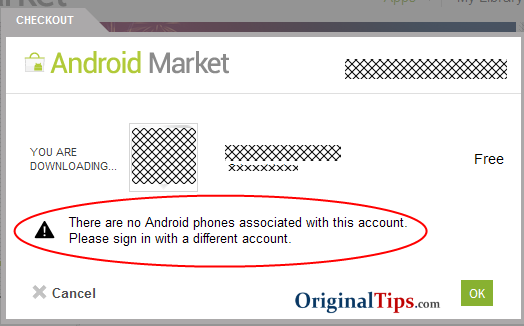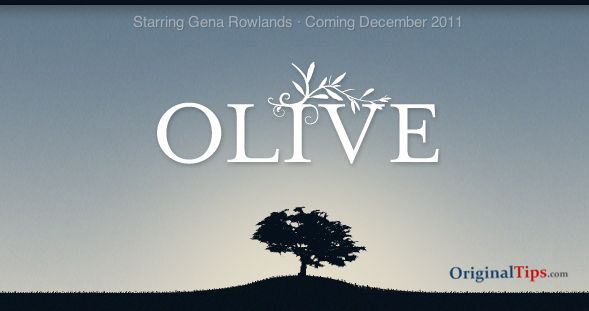I have seen folks looking for the android apps which can let them call free in United Stated and Canada, if not all then at least the toll-free ones.
GrooVe IP uses Google Voice service to call any phone number. [Google Voice provides unlimited calls to United States (US) and Canada, and cheaper international calls].
Though there is an Official Android Version of Google Voice, but it only connects with your Google Account and doesn’t provide a Smartphone VOIP features like Google Voice on Gmail or Skype.
But now with GrooVe IP app you can use your Google Voice account and call all the phone numbers directly from your Android Smartphone. This android software supports receiving and making calls over the Wi-Fi or 3G/4G network, so their is no need to worry about the voice minutes. You can also use this app to make free calls to any US Toll-Free number from your Android Phone or Tablet PC.
Groove IP app is really useful when you are in Wi-Fi Hostspot region or using 3G connection. This app syncs your all your Phone Contacts, and contains a separate dialer in it.
Here is the method for installing and making call by Groove IP :
1. Install Groove IP app on your Phone

2. Now Sign-in by using your Google Account Credentials (which has Google Voice Enabled).

3. Now you can either use your Phonebook or Dial a number to make any call.


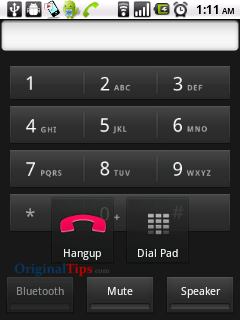

Groove IP Android Market Link :
https://market.android.com/details?id=com.gvoip&pli=1&rdid=com.gvoip&rdot=1
Note : Google Voice has no official relationship with the GrooVe IP App.