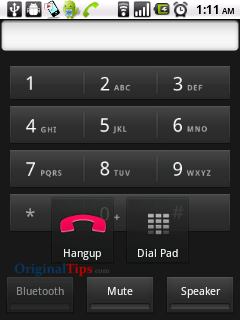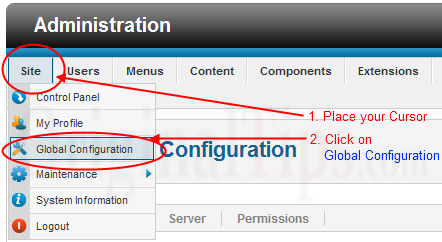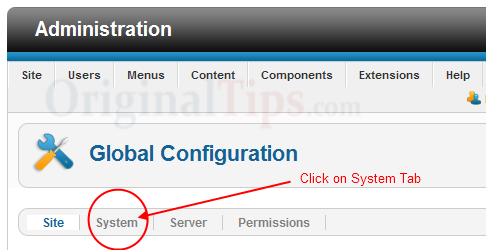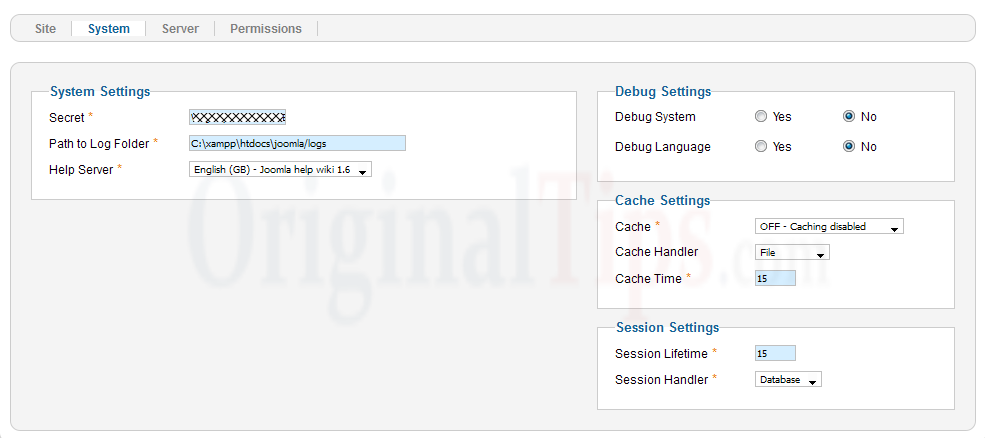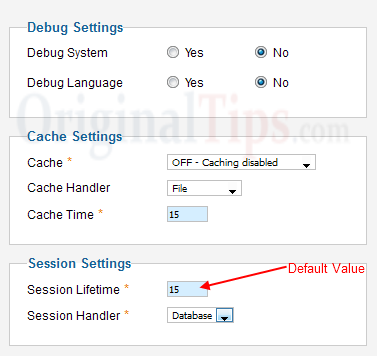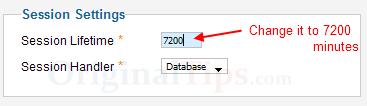Manchurian is one of the most famous chinese food. Many of the people think that it is very difficult to make a Manchurian at Home, but no it’s not. I have experienced it personally, that making a Manchurian at home is really easy.

This recipe makes 4 servings. It takes about 15-20 minutes for the preparation while cooking takes 10-15 minutes.
Ingredients (For the Vegetable Balls) :

- 3 Cup Cabbage (Grated)
- 1/4 cup Carrot (Grated)
- 1/2 cup chopped Onions
- 1 Medium Green Capcicum (Finely Chopped)
- 5-7 French beans (Finely Chopped)
- 1.5 Tablespoon Ginger (Finely Chopped)
- 2 Tablespoon Cornflour
- 1/2 Cup refined flour (maida)
- 3 to 4 cloves of garlic (lehsun) (Finely Chopped)
- 2 Green chillies (Finely Chopped)
- Salt (as per taste)
- Oil for deep-frying
Ingredients (For the Gravy / Sauce) :

- 1 Medium Onion
- 2 Tablespoon Oil
- 2 inch stalk of Celery (Finely Chopped)
- 2 Tablespoons Ginger (Finely Chopped)
- 4-6 cloves of garlic (lehsun) (Finely Chopped)
- 3 Green chillies (Finely Chopped)
- 2 Tablespoons Soya sauce (Light soy sauce)
- 2 Cup Vegetable Stock
- 3 Medium Spring onions (Finely Chopped)
- Salt (as per taste)
- 3 Tablespoon Cornflour mixed in 1/2 cup of water
- 1 Tablespoon White Vinegar
Method :
For making Vegetable Balls :
- Take a Bowl and Put Cabbage, Carrots, Onions, Garlic, Green Chillies, Refined Flour, Cornflour, salt and pepper in it. Mix well.
- Now make small balls out of that mixture. You can sprinkle few drops of water if you find it difficult to mkae balls from the mixture.
- Now deep fry it in hot oil, until the color gets Golden Brown. Then put them on an absorbent paper and keep it aside after few minutes.
For making the Gravy / Sauce :
- Heat the oil in a frying pan (on a high flame)
- Now add Ginger, Garlic, and Green Chillies and stir fry on the high flame (for about 1 minute)
- Mix Stock vegetables, Cornflour Paste, Soya Sauce, Salt and Sugar. Then simmer for a few minutes
Serving :
Put the Vegetable Balls in Hot Gravy/Sauce, and serve it.
Note : You can add some water to the gravy, If you feel that the Gravy/Sauce is very thick.